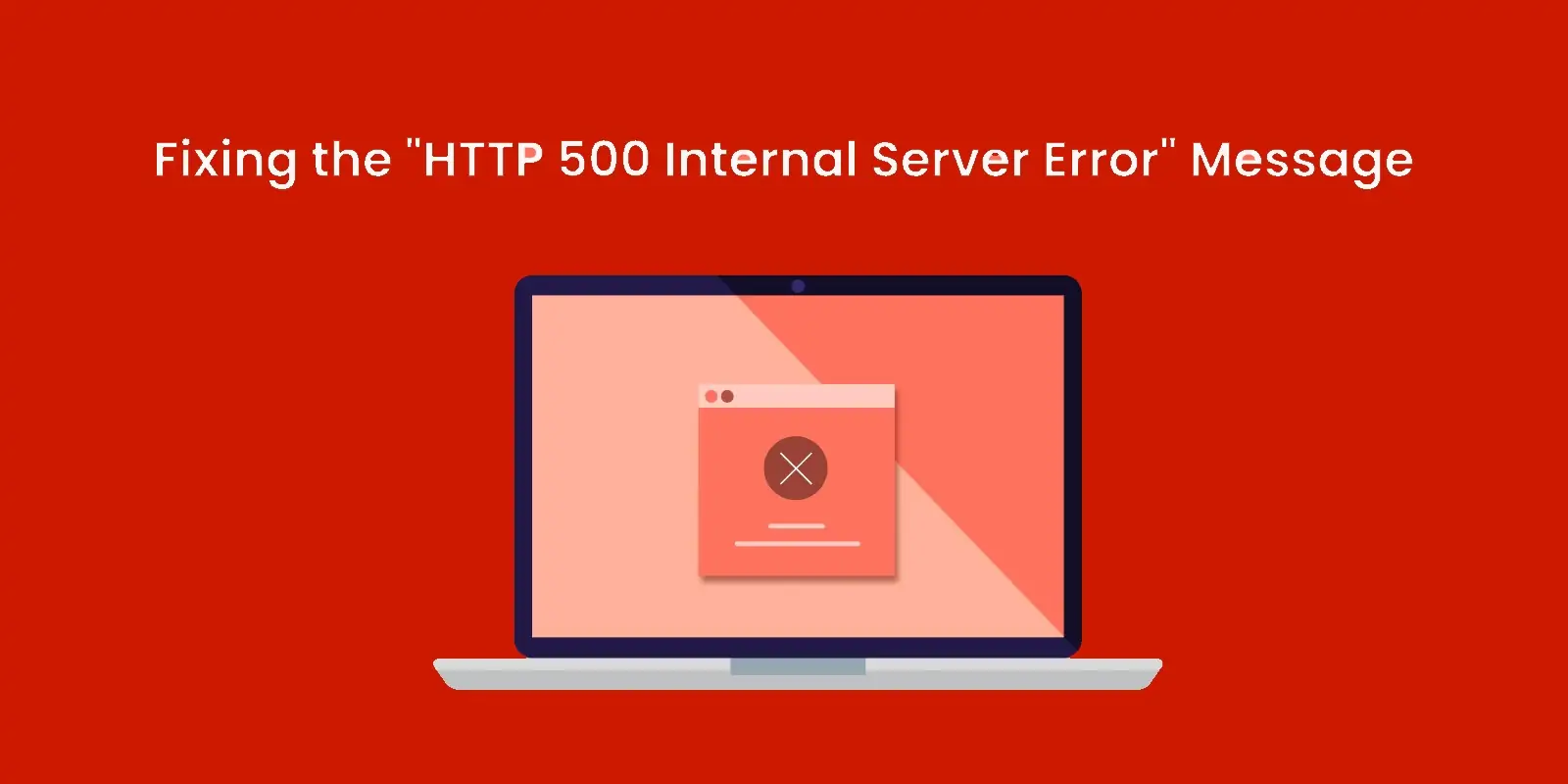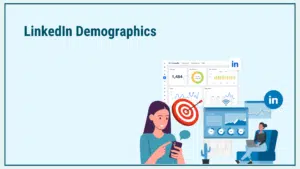An HTTP 500 Internal Server Error occurs when a web server encounters an unexpected condition that prevents it from fulfilling a request. This error can be frustrating for users and detrimental to your website’s performance.
The internet is an intricate web of connections between clients and servers, facilitated by various protocols and error codes, and one of the most frequently encountered, and potentially most frustrating, error messages is the HTTP 500 Internal Server Error.
This article explores not just the HTTP 500 error but also other common HTTP status codes. We’ll cover what these codes signify, how they relate to web interactions, their causes, and, more importantly, how to fix them when encountered.
What is an HTTP 500 Internal Server Error?
An HTTP 500 Internal Server Error is a general error message that indicates something has gone wrong on the server hosting a website, but the server cannot provide specific details. It is essentially a “catch-all” status code that is returned when the server fails to perform a request due to an unexpected condition.
HTTP status codes are part of the server’s response to a client’s request made to the server, usually a browser. Whenever a website is accessed, the server responds with an HTTP status code.
If everything is functioning correctly, a 200 OK status code is returned. However, when something goes awry, a different code, such as 500, is returned to indicate that there was a problem with processing the request.
An HTTP 500 error doesn’t provide detailed information on what went wrong specifically. This vagueness can make it challenging to diagnose the issue, which may be due to anything from server misconfigurations to code errors or exceeded resource limits.
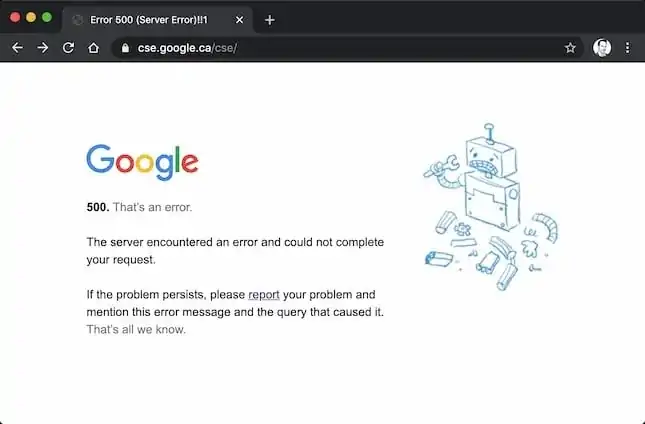
HTTP 500
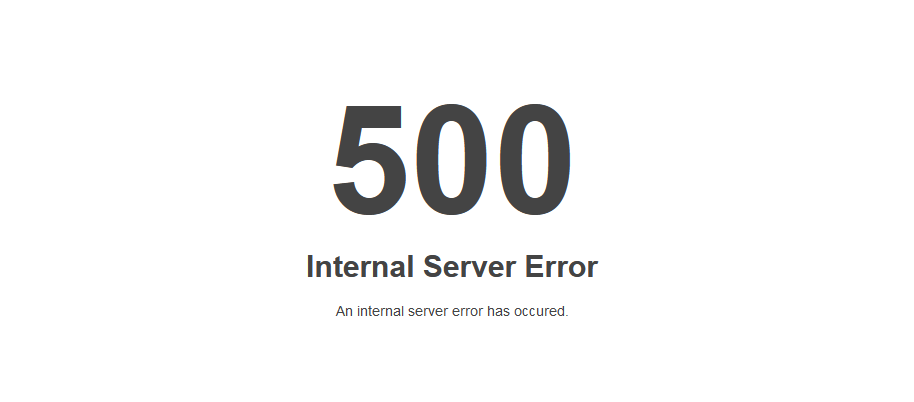
HTTP 500 is part of the 5xx family of status codes, which all indicate server-side errors. These errors are different from 4xx errors (which typically signify client-side issues). The 500 code implies a generic error, but there are more specific variants of this error, such as:
- 501 Not Implemented: This error occurs when the server either does not recognize the request method or lacks the capability to fulfill it. Essentially, the server cannot support the functionality required to handle the client’s request.
This can happen if a particular feature or protocol has not been enabled or installed on the server, or if the server software is outdated. In such cases, upgrading the server software or enabling the required functionality may resolve the issue.
. - 502 Bad Gateway: This error occurs when the server, while acting as a gateway or proxy between different servers, receives an invalid response from an upstream server. It typically means that the communication between two servers failed.
This can be caused by network problems, incorrect server configurations, or temporary outages of upstream servers. Troubleshooting often involves checking network connections, firewall settings, or any issues with the intermediary servers.
. - 503 Service Unavailable: The server is temporarily unable to process the request, usually due to being overloaded or undergoing maintenance. This status code indicates that the condition is temporary, and the server will likely return to normal operation soon.
Causes of this error include too many users attempting to access the server at once, resource limitations, or scheduled maintenance windows. Solutions often involve scaling server resources or waiting for the maintenance to finish.
. - 504 Gateway Timeout: This error occurs when the server, acting as a gateway or proxy, does not receive a timely response from the upstream server. This typically means that the upstream server is slow or unresponsive, causing the gateway server to time out.
The issue can stem from network problems, server overload, or configuration errors between servers. To resolve this, it’s important to check the response times and availability of the upstream server, and to ensure that timeout settings are properly configured.
.
Each of these codes indicates some problem on the server’s side, but HTTP 500 remains the most generic, telling us only that something went wrong on the server.
Other Common Error Codes
Beyond the HTTP 500, there are several other HTTP status codes that indicate specific issues between the client (e.g., a browser) and the server. Here’s a breakdown of some of the most common ones:
HTTP 200 (OK)
This is the standard response code for successful HTTP requests. Whenever a page loads normally and without issue, the server returns a 200 status code, signaling that the request was successful and the page has loaded correctly.
HTTP 301 (Moved Permanently)
This code is used when a requested resource has been permanently moved to a new URL. The server responds with a 301 status and automatically redirects the user to the new URL.
HTTP 302 (Found)
Similar to 301, this status code indicates that the resource requested has been temporarily moved to a different URL. Unlike 301, the move is not permanent, and the client should continue to use the original URL for future requests.
HTTP 304 (Not Modified)
When a cached version of the requested resource is available, and it hasn’t changed since the last request, the server returns a 304 status code, telling the browser to use its cached version instead of downloading the resource again.
HTTP 403 (Forbidden)
A 403 error occurs when the server understands the request but refuses to authorize it. This often happens when a user tries to access a restricted resource that they don’t have permission to view.
HTTP 404 (Not Found)
Perhaps the most well-known status code, the 404 error occurs when the server cannot find the requested resource. This usually happens when the URL is incorrect or the resource has been deleted.
HTTP 405 (Method Not Allowed)
The HTTP 405 status code indicates that the method specified in the request (such as GET or POST) is not allowed for the resource being requested. For example, trying to use POST on a read-only resource may result in a 405 error.
HTTP 410 (Gone)
Similar to the 404 code, HTTP 410 indicates that the resource is no longer available, and the condition is permanent. Unlike 404, which implies the resource could exist in the future, 410 signals that the resource has been intentionally removed.
HTTP 413 (Payload Too Large)
When the request entity is too large for the server to process, it returns a 413 error. This can happen if a client tries to upload a file that exceeds server size limits.
HTTP 429 (Too Many Requests)
When a client sends too many requests in a given time frame (often to prevent abuse or overloading the server), a 429 error is returned. Rate-limiting is usually the cause of this error.
HTTP 503 (Service Unavailable)
The 503 error indicates that the server is temporarily unable to handle the request, often due to being overloaded or down for maintenance. This status typically resolves on its own when the server load decreases.
Potential Causes of a 500 Internal Server Error
There are several potential causes of a 500 Internal Server Error, each stemming from the server’s inability to fulfill the request. Let’s explore the most common ones.
1. Corrupted or Broken .Htaccess File
The .htaccess file is a configuration file used by servers to manage URLs, redirects, and other web configurations. If this file is broken or improperly configured, it can lead to a 500 error. Misconfigured rules, syntax errors, or conflicting commands can result in the server being unable to process requests.
2. A Permissions Error
Incorrect permissions on files or directories can lead to a 500 error. Each file on a web server has a set of permissions dictating who can read, write, or execute it. If these permissions are too restrictive, the server may not be able to access or execute critical files, leading to an internal error.
3. Faulty Third-Party Plugins or Themes
For sites built on content management systems like WordPress, Joomla, or Drupal, third-party plugins and themes can introduce compatibility issues, bugs, or conflicts with the server’s resources. A poorly coded or incompatible plugin/theme can easily cause a 500 error.
4. Exceeding the PHP Memory Limit
Servers have memory limits for running PHP scripts. If a script exceeds the allotted memory (due to inefficient coding, infinite loops, or resource-heavy functions), the server may throw a 500 error. Increasing the PHP memory limit may resolve the issue.
HTTP Error 500 Browser Compatibility
The appearance and handling of a 500 Internal Server Error can vary depending on the browser you’re using. However, no matter which browser is being used, the error always indicates the same issue—a problem with the server.
- Google Chrome: Displays a message saying “This page isn’t working” with a 500 status code below it.
- Mozilla Firefox: Shows a simple “500 Internal Server Error” message.
- Microsoft Edge: Similar to Chrome, with a message stating “The page is temporarily unavailable.”
- Safari: Displays “500 Internal Server Error” without any additional information.
The specifics of the display may change, but they all indicate that the server failed to process the request.
How an HTTP 500 Error Might Appear
Though the status code is always 500, the exact message that appears can differ across servers, browsers, or platforms. Some variations might include:
- “500 Internal Server Error”
- “HTTP 500 – Internal Server Error”
- “Temporary Error (500)”
- “Internal Server Error 500”
- “500 Error”
Each of these error messages represents the same problem, with the server unable to provide further details due to the nature of the error.
How to Fix a 500 Internal Server Error
There are two major scenarios where a 500 Internal Server Error can occur: when you’re trying to load a page or when the error is happening on your own website. Let’s address solutions for both.
If You’re Trying to Load a Page with a 500 Internal Server Error:
- Refresh the page: The error could be temporary, and a quick fix might be as simple as reloading the page. Sometimes, servers experience brief issues that are resolved automatically within seconds.
By refreshing the page, you give the server another chance to process your request successfully. If the problem persists, move on to the other troubleshooting steps.
. - Come back later: If refreshing doesn’t work and the error persists, the issue may stem from server overload or scheduled maintenance. High traffic or server resource limits can sometimes cause temporary outages.
Waiting and trying again later, perhaps after several minutes or hours, can often solve the problem as the server load decreases or maintenance concludes.
. - Delete your browser’s cookies: Cookies are small files stored by your browser that can sometimes cause conflicts or outdated page views. When corrupted or mismanaged, they may prevent a page from loading correctly.
Clearing your cookies can remove these barriers, allowing the page to reload from scratch without interference from old, cached data.
. - Paste your URL into “Downdetector“: If you want to determine whether the issue is on your end or affecting the website globally, this tool checks if the site is down just for you or for everyone.
If the site is down for everyone, it means the problem lies with the server, and you’ll need to wait until the site’s administrators resolve the issue.
.
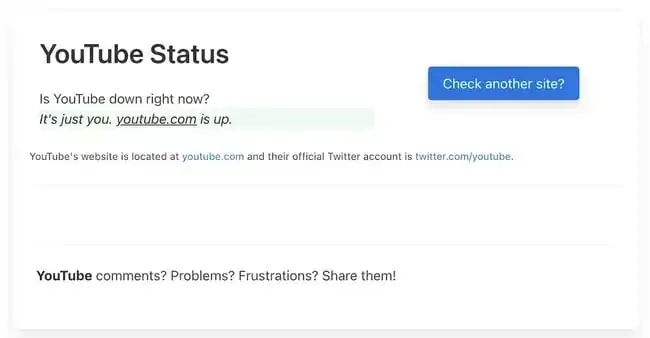
If the 500 Internal Server Error is on Your Own Website:
- Deactivate a plugin or theme: If you’re using a CMS like WordPress, one of the most common causes of a 500 error is a recently installed or updated plugin or theme. To troubleshoot, try deactivating the plugin or theme that was most recently added or updated.
Sometimes, conflicts between plugins or compatibility issues with the current version of WordPress can result in errors. After deactivating the suspected plugin or theme, check if the issue is resolved, and then gradually reactivate each one to identify the source of the problem.
. - Use a plugin like WP Debugging: If you’re having trouble pinpointing the cause of the error, using a plugin like WP Debugging can be invaluable. This plugin helps identify the underlying issue causing the 500 error by logging detailed error messages and warnings related to your website.
It provides a deeper look into what may be wrong with your server, scripts, or database, giving you clues and insights that can help you resolve the problem more efficiently.
. - Ensure your PHP setup is configured correctly: One of the potential causes of a 500 Internal Server Error is an improperly configured PHP setup. You should check the version of PHP that your server is using, as outdated or incompatible versions can lead to problems with your website.
Additionally, review the PHP configuration settings to make sure they align with the needs of your site and any plugins or themes you’re running. If your PHP setup is misconfigured, correcting these issues may fix the error.
. - Check the code for your site’s .htaccess file: The .htaccess file is an important configuration file that controls various aspects of your website, such as redirects and security settings. A common cause of a 500 error is a misconfigured or corrupted .htaccess file.
Review the file for any syntax errors or incorrect rules. If you’re unsure, you can temporarily rename or disable the .htaccess file to see if the error persists. If this resolves the issue, you’ll need to correct the problematic code in the file.
. - Ensure your new software is installed correctly: If you’ve recently installed or updated software on your site, such as new themes, plugins, or server-side scripts, ensure that the installation was successful and that everything was configured correctly.
Improper installation or configuration can often lead to server errors. Double-check that all dependencies are met and that the software versions are compatible with your existing setup. If necessary, try reinstalling the software to resolve any issues that may have occurred during the initial installation.
.
Last Resort: Ask a Server Administrator for Help
If you’ve tried everything but are still encountering the 500 error, it might be time to seek help from a server administrator or your hosting provider. They can access server logs, review server configurations, and investigate underlying server-level issues that you may not be able to diagnose on your own.
Final Words
The HTTP 500 Internal Server Error is a frustrating but common issue that can arise for a variety of reasons. Whether you’re a site visitor encountering this error or a website owner trying to resolve it, understanding the nature of the error and its possible causes is crucial.
By following the troubleshooting steps outlined in this article, you should be able to resolve most instances of this error and get your website back up and running smoothly.
Remember, while the HTTP 500 error is vague, the steps to resolve it are clear and methodical. With patience and persistence, most users can overcome this error and ensure their server is functioning optimally.