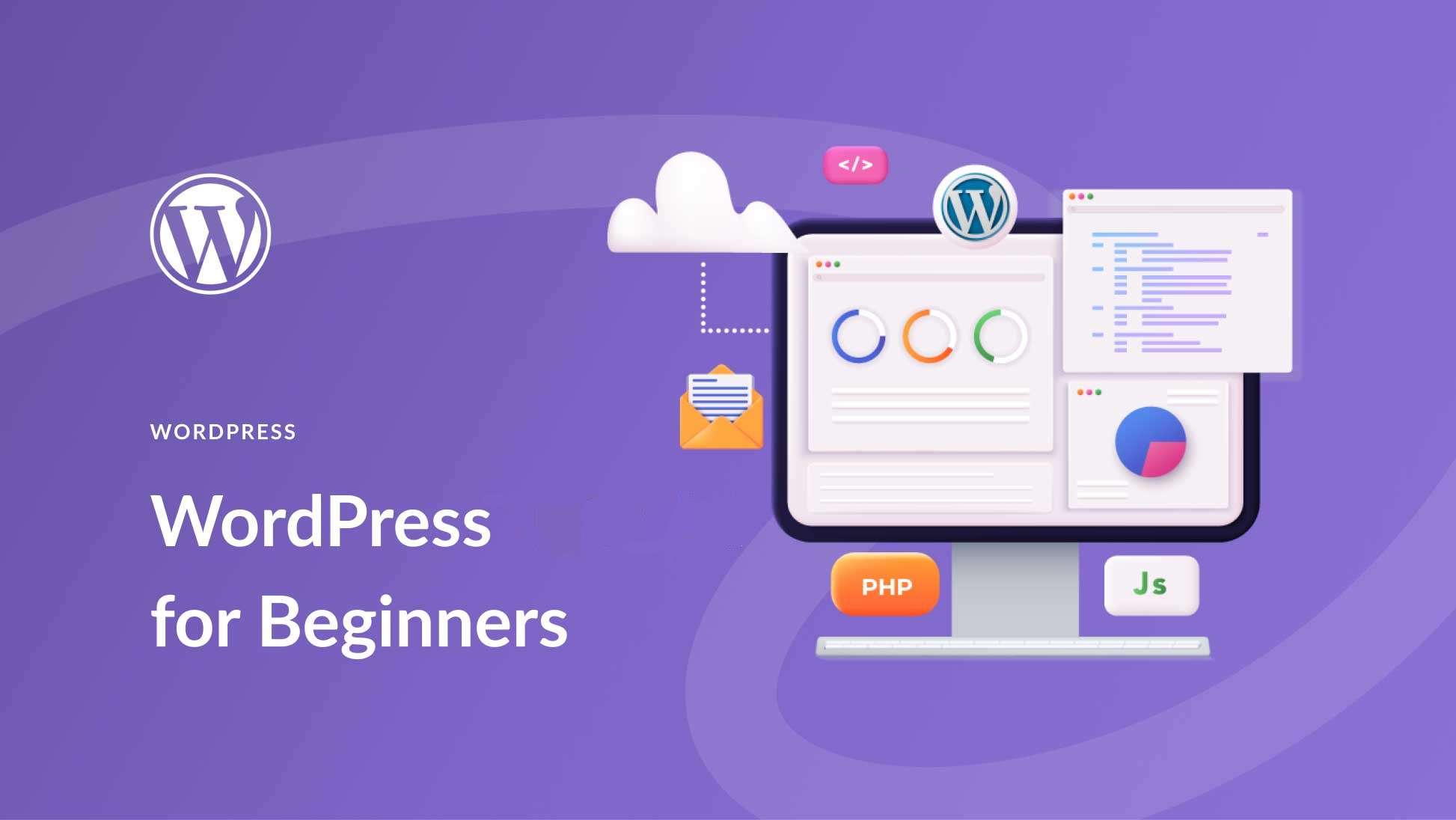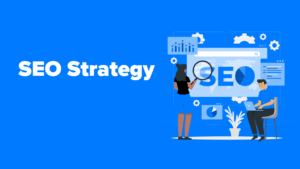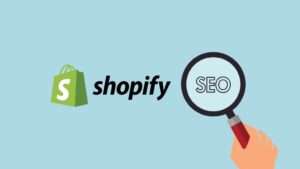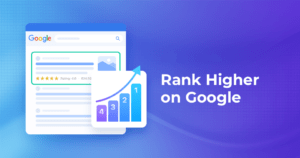In today’s digital world, having a professional and functional website is essential for businesses, bloggers, and individuals alike.
WordPress, the world’s most popular Content Management System (CMS), makes building a website accessible to everyone, regardless of technical skill.
Creating a professional website has never been easier with our Ultimate Guide WordPress Website. Whether you’re a beginner or an experienced developer, this guide takes you step-by-step through the process of building a stunning WordPress site. Learn how to choose the perfect theme, install essential plugins, and optimize your site for performance and SEO. The Ultimate Guide WordPress Website also includes tips for enhancing user experience and securing your site against threats. With detailed instructions and expert insights, the Ultimate Guide WordPress Website empowers you to create a website that truly stands out. Start building your online presence today!
This Ultimate Guide WordPress Website will take you through everything you need to know to build a WordPress website Builder from scratch. It will include the following:
- What is WordPress?
- WordPress.org vs. WordPress.com vs. WordPress VIP
- How to Choose Between WordPress.org, WordPress.com, or WordPress VIP
- WordPress for Beginners: How to Use WordPress
- How to Build a WordPress Website
- WordPress Website Tips and Tricks
What is a WordPress website builder?
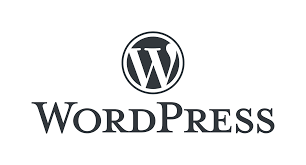
WordPress is a free, open-source Content Management System (CMS) that has become the backbone of over 40% of all websites on the internet.
Since its inception in 2003, WordPress has grown from a simple blogging tool into a highly versatile platform capable of creating websites of all types and sizes.
Whether you’re building a personal blog, an online portfolio, a corporate website, or even a fully functional e-commerce store,
WordPress provides the flexibility and tools needed to bring your vision to life. One of the reasons WordPress is so popular is its accessibility.
You can design and launch a professional website without needing advanced technical skills or coding knowledge.
The platform is incredibly user-friendly, making it ideal for both beginners and experienced developers.
WordPress offers an extensive library of themes and plugins, which allow you to customize your site’s appearance and functionality to suit your unique needs.
Themes let you control your website’s design, while plugins add specific features, such as SEO tools, contact forms, or shopping cart systems.
Additionally, WordPress simplifies content management with an intuitive dashboard interface.
You can easily create, edit, and organize posts and pages, manage media files, and even schedule updates—all from one centralized location.
Its flexibility and ease of use make WordPress a go-to solution for individuals and businesses alike.
WordPress.org vs. WordPress.com vs. WordPress VIP
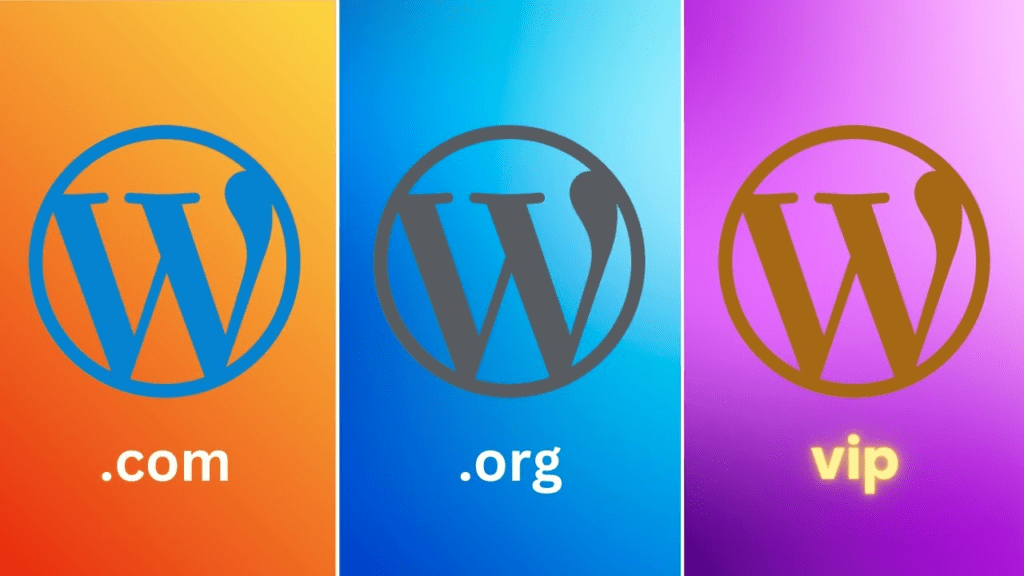
Before diving in, it’s crucial to understand the different versions of WordPress, as each caters to specific needs and user levels.
Here’s a detailed comparison:
WordPress.org
WordPress.org, often referred to as the self-hosted version, is free to use but requires a separate hosting provider and a domain name, which can be obtained from third-party services like Bluehost or SiteGround.
This version provides users with complete control over their websites, allowing extensive customization through themes and plugins.
It’s an excellent choice for those who value flexibility and scalability, such as businesses, bloggers, and professionals.
Since you’re in charge of hosting, you can optimize your website’s performance and implement advanced security measures.
However, this also means you’ll need to handle updates and maintenance, making it a better option for those willing to invest time or resources into managing their site.
WordPress.com
WordPress.com is a hosted platform managed by Automattic, the parent company of WordPress. It offers free and paid plans with varying levels of functionality.
The free plan includes basic features but displays WordPress ads and branding.
Paid plans, such as Personal, Premium, and Business, unlock features like custom domains, additional storage, and advanced customization options.
WordPress.com is ideal for beginners or casual users who want a straightforward, hassle-free setup.
While it lacks the complete control offered by WordPress.org, the hosted service ensures automatic updates, security, and backups, making it a convenient option for those with limited technical expertise.
WordPress VIP
WordPress VIP is a premium enterprise platform tailored for high-traffic websites, such as those belonging to large corporations, media organizations, and e-commerce giants.
It provides top-tier performance, robust security, and dedicated support, ensuring seamless operation even during traffic surges.
This version is fully managed, which means the WordPress VIP team handles hosting, updates, and maintenance.
While it comes at a significant cost, the platform’s advanced features and guaranteed reliability make it the go-to choice for enterprises that cannot afford downtime or performance issues.
It also includes advanced tools for developers, making it a highly customizable yet secure option for complex projects.
Understanding the differences between WordPress.org, WordPress.com, and WordPress VIP is essential in determining which platform best suits your website’s goals, technical requirements, and budget.
How to Choose Between WordPress.org, WordPress.com, and WordPress VIP
Your choice depends on your specific needs and the goals of your website:
- WordPress.org is the ideal option if you want complete control over your site and the ability to scale as your business or project grows.
It offers unparalleled flexibility, allowing you to use custom themes, plugins, and advanced features tailored to your unique requirements.
. - WordPress.com is perfect for those who prioritize simplicity and minimal maintenance.
It handles hosting, updates, and security for you, making it an excellent choice for beginners, personal blogs, or small projects that don’t require extensive customization.
. - WordPress VIP caters to enterprises and organizations that need top-tier performance, security, and support.
It’s designed for high-traffic websites and offers premium features to ensure reliability at scale.
.
If you’re unsure which option is right for you, consider starting with WordPress.com to get familiar with the platform’s interface and basic features.
As your needs expand and you require more customization or scalability, transitioning to WordPress.org is a seamless way to take full control of your website’s potential.
WordPress for Beginners: How to Use WordPress
WordPress is an incredibly beginner-friendly platform, but taking the time to understand its basic structure can significantly improve your experience and efficiency as you build and manage your website.
At the heart of WordPress is the Dashboard, which serves as the central hub for your site.
This intuitive control panel allows you to manage every aspect of your website, from content creation to design and functionality adjustments.
By familiarizing yourself with the Dashboard, you’ll be able to navigate the platform with ease.
A key feature of WordPress is its Posts functionality.
Posts are dynamic content entries, typically used for blogs or news updates.
They are displayed in reverse chronological order on your site, ensuring your most recent content always appears at the top.
This feature makes WordPress an ideal platform for bloggers and publishers.
In addition to posts, WordPress offers Pages, which are designed for static content that doesn’t change frequently.
Examples include your “About Us,” “Contact,” and “Services” pages. These provide essential, timeless information to your visitors and help structure your website.
To customize the appearance of your site, WordPress uses Themes.
Themes act as design templates that dictate the overall layout, color scheme, typography, and style of your site.
There are thousands of free and premium themes available, ensuring you’ll find one that suits your brand.
Lastly, WordPress’s functionality can be extended through Plugins.
These powerful tools add features and capabilities to your website without requiring coding knowledge.
From SEO optimization and contact forms to e-commerce tools and security enhancements, plugins enable you to tailor your site to meet specific needs.
How to Build a WordPress Website
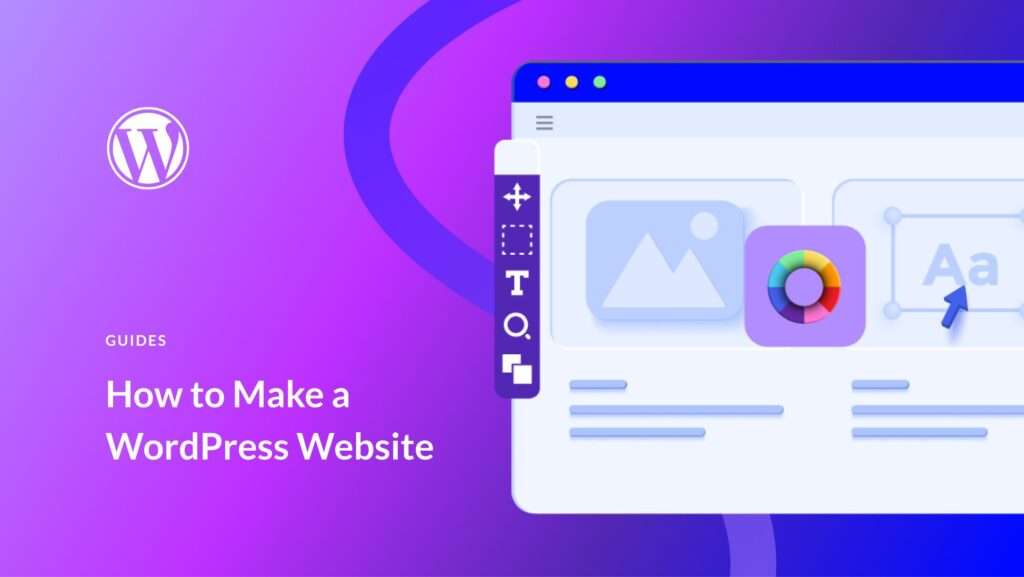
Follow These Steps to Create Your WordPress Site
Building a website with WordPress may seem daunting at first, but with the right steps, you can quickly create a professional and fully functional website.
Below is a detailed, step-by-step guide to help you navigate the process.
1. Select a WordPress Plan (WordPress.com Only)
If you choose to build your site using WordPress.com, the first step is selecting a plan that best suits your needs.
WordPress.com offers several plans, each catering to different requirements:
- Free: Includes basic features but displays WordPress branding.
It’s a great option for personal projects or experimenting with the platform.
However, it lacks advanced functionality and customization options.
. - Personal: Ideal for individuals who want a custom domain name and an ad-free experience. It’s perfect for small blogs or personal sites.
. - Premium/Business: Offers advanced customization, monetization options, and access to premium themes and plugins.
These plans are suitable for professionals, bloggers, and small business owners.
. - E-commerce: Tailored for online stores, this plan includes features like inventory management, secure payments, and integration with popular payment gateways.
.
Skip this step if you’re using WordPress.org and proceed to domain and hosting setup.
2. Set Up Your Domain Name and Hosting Provider
A domain name and a reliable hosting provider are essential components of a WordPress.org website.
Here’s what you need to know:
- Domain Name: Choose a memorable, relevant, and professional name that reflects your brand or website purpose.
Use tools like Namecheap to check availability. Aim for simplicity to make it easier for visitors to find you.
. - Hosting Provider: A hosting provider stores your website files and makes them accessible online.
Popular options include Bluehost, SiteGround, and WP Engine, all of which are optimized for WordPress.
.
Many hosting providers simplify the process with a one-click WordPress installation feature.
This convenience saves time and reduces the complexity of getting started.
3. Install WordPress
Once your domain and hosting are set, it’s time to install WordPress. If your hosting provider doesn’t offer one-click installation, follow these steps:
- Download WordPress: Visit WordPress.org to download the latest version.
. - Upload Files: Use an FTP client (such as FileZilla) to upload WordPress files to your hosting account.
. - Create a Database: Access your hosting control panel and set up a database specifically for WordPress.
Write down your database details, as you’ll need them during installation.
. - Run the Installation Wizard: Navigate to your domain name in a web browser, and the WordPress installation wizard will guide you through the setup process.
Enter your database credentials, set an admin username and password, and finalize your installation.
.
With WordPress installed, you’re ready to start building your site.
4. Choose Your Theme
A theme determines your website’s overall appearance and layout.
Here’s how to select and install one:
- Go to Appearance > Themes in your WordPress dashboard.
. - Browse free themes in the WordPress repository or purchase premium themes from platforms like ThemeForest, Elegant Themes, or StudioPress.
Premium themes often come with additional features and better support.
. - Click Install and then Activate to apply the theme to your website.
.
When choosing a theme, consider responsiveness (mobile-friendly design), speed, and compatibility with your goals.
Many themes also allow you to preview your site before finalizing your choice.
5. Add Posts and Pages to Your Website
Your website’s content will primarily consist of two types: posts and pages. Here’s how they differ and how to add them:
- Posts: These are dynamic and typically used for blog entries or news updates.
To create one, go to Posts > Add New, add your title and content, and use categories and tags to organize them.
. - Pages: These are static and often used for sections like “About Us,” “Contact,” or “Services.”
Navigate to Pages > Add New, then create your content and save it.
.
To create a well-structured website, focus on key pages like a homepage, an “About Us” page, a blog section, and a contact form.
6. Customize Your Website
Customization helps tailor your website to your brand and audience.
WordPress makes this easy through the Customizer tool:
- Go to Appearance > Customize in your dashboard.
. - Modify your site’s identity by adding a logo, tagline, and favicon.
. - Experiment with colors, fonts, and layouts to align with your brand.
. - Add menus and widgets to enhance navigation and user experience.
.
Some themes provide their own customization panels, offering even more control over your website’s design.
7. Install Plugins
Plugins are extensions that enhance your website’s functionality.
Whether you want to improve SEO, add a contact form, or secure your site, there’s a plugin for almost every need.
Popular plugins include:
- Yoast SEO: Optimizes your content for search engines.
. - WooCommerce: Transforms your site into a fully functional online store.
. - Contact Form 7: Allows you to create customizable contact forms.
. - Wordfence Security: Protects your site from malware and threats.
.
To install a plugin:
- Go to Plugins > Add New.
. - Search for the desired plugin in the repository.
. - Click Install Now, then Activate.
.
Avoid overloading your site with plugins, as it can affect performance. Only install those that are essential.
8. Optimize Your Website to Increase Page Speed
A fast-loading website enhances user experience and improves SEO rankings.
Here are key optimization tips:
- Caching Plugins: Install tools like WP Rocket or W3 Total Cache to reduce server load.
. - Image Optimization: Use plugins like Smush or ShortPixel to compress images without sacrificing quality.
. - Content Delivery Network (CDN): Services like Cloudflare distribute your website’s content across multiple servers, reducing load times.
. - Lightweight Themes: Choose themes optimized for speed and performance.
. - Minimize Plugins and Scripts: Deactivate and remove unnecessary plugins or scripts that may slow your site down.
.
Regularly test your website speed using tools like Google PageSpeed Insights or GTmetrix to identify areas for improvement.
9. Get Inspired from WordPress Website Examples
To elevate your website, explore inspiring examples on platforms like the WordPress Showcase.
Analyze how businesses, bloggers, and creatives use WordPress themes, layouts, and plugins effectively.
Consider what elements stand out:
- Unique design choices.
- Engaging content layouts.
- Effective calls-to-action (CTAs).
Applying these insights can help you create a standout website tailored to your audience.
WordPress Website Tips and Tricks
To get the most out of your WordPress site, consider the following tips and strategies that can improve functionality, user experience, and overall success:
1. Use Dashes and Not Underscores
Search engines like Google have a strong preference for dashes in URLs because they make content easier to read and understand.
For example, yourwebsite.com/about-us is much clearer than yourwebsite.com/about_us.
This small tweak can improve your site’s SEO and enhance user experience.
Make it a standard practice to use dashes for all page and post URLs.
2. Use WordPress.com’s Online Support
If you’re using WordPress.com, you have access to a wealth of resources to troubleshoot issues, learn new features, and enhance your site.
The WordPress.com help center includes articles, video tutorials, and community forums that can resolve common problems quickly.
Paid plans also include live chat and email support, which are invaluable for complex issues.
3. Back Up and Update Your Website Regularly
Maintaining regular backups and regular website updating ensures that your data is safe in case of accidental deletions, hacks, or crashes.
Plugins like UpdraftPlus or BackupBuddy allow you to schedule automatic backups and store them securely on platforms like Google Drive or Dropbox.
Additionally, updating WordPress core files, plugins, and themes not only provides new features but also protects your site against vulnerabilities.
4. Understand SEO
Search Engine Optimization (SEO) is crucial for driving traffic to your site.
Start by researching keywords relevant to your niche and integrating them into your content naturally.
Plugins like Yoast SEO or Rank Math help guide you with features like readability analysis, meta tag optimization, and internal linking suggestions.
Also, consider creating an XML sitemap to help search engines crawl your site effectively.
5. Create a Custom Homepage
A customized homepage gives your website a professional edge and helps guide visitors to the most important sections of your site.
To set this up, navigate to Settings > Reading, and choose a static page for your homepage.
Use widgets, featured images, and call-to-action buttons to make the homepage engaging and user-friendly.
Consider including a slider or featured section that highlights your latest posts, products, or services.
6. Include an “About Us” Page
Your “About Us” page is often one of the most visited pages on a website.
Use it to tell your story, explain your mission, and build trust with your audience. Include photos of your team, testimonials, or a timeline of your journey.
This page can also showcase your unique selling points and explain how you stand out in your niche.
7. Make the Most of Your Blog Posts
A blog is one of the most effective tools for driving organic traffic.
Publish valuable, actionable, and well-researched content that resonates with your audience.
Break up text with headings, bullet points, and images for readability.
Use internal links to guide readers to other parts of your site and external links to credible sources to enhance your content’s authority.
Consistency is key—consider creating an editorial calendar to maintain a regular posting schedule.
8. Consider Mobile Responsiveness
With over half of global web traffic coming from mobile devices, having a mobile-responsive website is non-negotiable.
Use a theme that automatically adjusts to different screen sizes, and test your site on multiple devices to ensure optimal performance.
Plugins like AMP for WordPress can help optimize your site for faster mobile loading times.
Pay special attention to the placement of buttons, menus, and forms to ensure usability on smaller screens.
9. Pick a CRM That Works With WordPress
Integrating a Customer Relationship Management (CRM) tool with WordPress helps you manage leads, track customer interactions, and automate marketing campaigns.
Popular options like HubSpot, Zoho CRM, and Salesforce offer plugins that integrate seamlessly with WordPress.
A good CRM improves communication with your audience, personalizes their experience, and drives long-term engagement.
By following these tips, you’ll create a WordPress site that not only looks great but performs exceptionally well, helping you achieve your goals with ease.
Build a Website With WordPress
Having a great website matters more than ever in today’s digital-first world.
It’s your primary tool to connect with visitors, create a positive and lasting first impression, and drive meaningful conversions for your business or personal brand.
A well-designed website reflects your credibility, professionalism, and the value you offer to your audience.
WordPress simplifies the website creation process by offering customizable plans to suit a variety of needs, from personal blogs to large e-commerce stores.
Whether you’re starting a blog, showcasing a creative portfolio, or running a full-fledged online store,
WordPress equips you with intuitive tools to build a functional, professional, and visually appealing site.
With no prior coding knowledge required, you can easily create a website that aligns with your goals, engages your audience, and leaves a lasting impression on visitors.