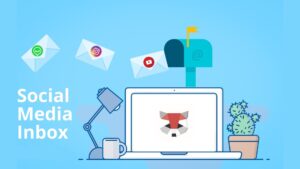Having to remove URLs from Google search index results can be frustrating, especially if the content is outdated, incorrect, irrelevant, or even harmful to your website’s reputation.
These URLs can negatively impact your site’s credibility, user trust, and overall Search engine optimization (SEO) efforts.
Whether you’re dealing with outdated product pages, duplicate content, or sensitive information accidentally exposed online, it’s essential to take swift action.
Thankfully, Google provides several tools and methods to help you remove URLs from Google search its index.
This comprehensive guide will walk you through the entire process step-by-step, helping you efficiently manage URL removals, protect your brand’s integrity, and avoid common pitfalls that can hinder your efforts.
In this post, you’ll learn:
- How to check if a URL is indexed
- Five ways to remove URLs from Google
- How to prioritize removals
- Common removal mistakes to avoid
- How to remove content that’s not on your site
- How to remove images
1. How to Check if a URL Is Indexed
Before attempting to remove a URL from Google, it is essential to determine whether the URL is currently indexed.
Knowing the indexing status can save you time and help you choose the appropriate removal method.
Here are several reliable ways to check if a URL is indexed by Google:
a) Perform a Site Search
The simplest way to check if a URL is indexed is by using the site: operator in Google search.
This command restricts search results to a specific domain or URL. For example, enter the following into Google’s search bar:
site:example.com/page-you-want-to-remove
If the page appears in the search results, it is indexed by Google. However, if no results are shown, the URL has not been indexed.
This method is quick and user-friendly, making it a good first step in your investigation.
b) Use Google Search Console
Google Search Console is a powerful tool for monitoring and managing your website’s presence in Google search results.
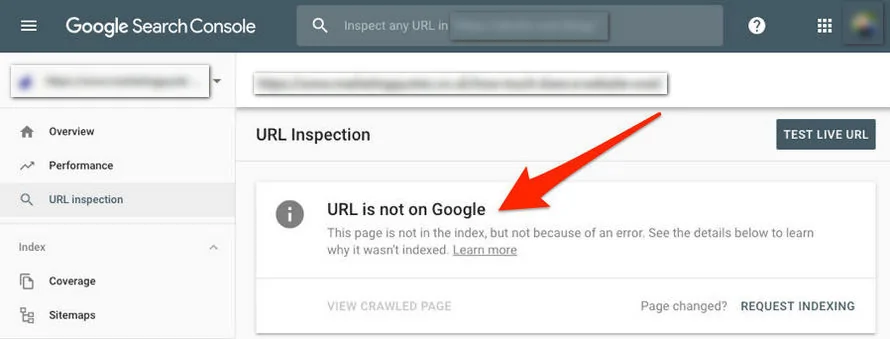
Here’s how to use it to check if a URL is indexed:
- Log in to your Google Search Console account.
. - Navigate to the URL Inspection Tool from the left-hand menu.
. - Enter the specific URL you want to check.
. - The tool will display the URL’s current indexing status, along with other details such as whether it’s blocked by robots.txt or marked with a “noindex” directive.
.
This method not only confirms whether the URL is indexed but also provides insights into any technical issues preventing proper indexing.
c) Check with Third-Party Tools
Several third-party tools can help verify whether a URL is indexed by Google. Popular SEO tools like Ahrefs, SEMrush, and Screaming Frog offer features that analyze a URL’s indexing status.
These tools often provide additional data, such as the number of backlinks to the page and its ranking performance, which can be helpful when deciding whether to remove or retain the URL.
- Ahrefs: Use the “Site Explorer” feature to input your URL and check if it appears in the index.
. - SEMrush: Perform a site audit or URL analysis to see if the page is indexed and track its performance over time.
. - Screaming Frog: Crawl your website and compare the crawled URLs against Google’s indexed pages.
.
By combining these methods, you can confidently determine the indexing status of any URL.
Each approach offers unique advantages, and using multiple methods ensures no URL is overlooked.
Whether you’re removing URLs for SEO purposes, updating outdated content, or addressing sensitive information, understanding the indexing status is the first critical step.
2. Five Ways to Remove URLs from Google
There are several methods to remove URLs from Google search results, depending on the content type and urgency.
Each method serves a specific purpose, allowing you to tailor your approach to the nature of the content and your removal goals.
Here’s a detailed breakdown:
a) Using the Google Search Console URL Removal Tool
The Google Search Console URL Removal Tool is one of the quickest and most effective ways to remove URLs from search results.
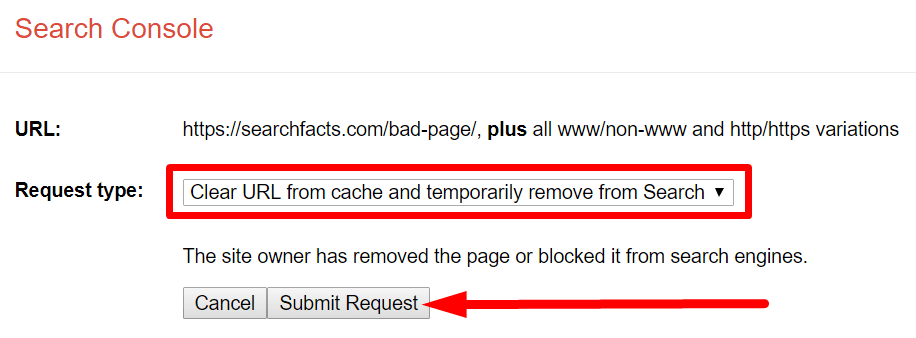
Here’s how you can use it:
- Log in to your Google Search Console account.
. - Navigate to the Removals section, located under the Index tab in the left-hand menu.
. - Click New Request and enter the full URL of the page you want to remove from search results.
. - Select the appropriate removal option based on your requirements:
.- Temporary Removal: This option hides the URL from Google search results for approximately six months, giving you time to address the underlying issue or permanently resolve the URL’s presence.
. - Outdated Content Removal: Use this option to request the removal of content that no longer exists on the page or has been updated but is still visible in cached results.
.
- Temporary Removal: This option hides the URL from Google search results for approximately six months, giving you time to address the underlying issue or permanently resolve the URL’s presence.
This tool is user-friendly and provides a fast-track solution to remove sensitive or irrelevant content.
However, it’s important to monitor the status of your removal request to ensure successful processing.
b) Add a “no index” Tag
Adding a no-index meta tag is an effective method to prevent a page from appearing in search results.
This solution is particularly useful if you want to retain the content on your site but ensure it is not indexed by search engines.
Follow these steps:
- Open the HTML source code of the page you want to remove.
.
2. Add the following meta tag within the <head> section of the HTML:
<meta name="robots" content="noindex">3. Save the changes and ensure the updated page is live on your server.
4. Use Google Search Console’s URL Inspection Tool to submit the updated page for re-crawling and indexing.
The no-index tag directs search engines to exclude the page from their index.
It’s important to verify that the tag is correctly implemented to avoid accidental indexing.
c) Use Robots.txt
Another way to manage URL visibility is by using a robots.txt file.
This file tells search engine crawlers which parts of your site they are allowed or restricted from accessing.
Here’s how to disallow a specific page:
- Open or create a robots.txt file in the root directory of your website.
. - Add the following rule to block the unwanted page:
User-agent: * Disallow: /page-you-want-to-remove/
. - Save the file and upload it to your website’s server.
.
Keep in mind that using robots.txt only prevents Google from crawling the page.
If the page is already indexed, this method alone won’t remove it from search results.
Pair this approach with the no-index tag or removal tool for more comprehensive results.
d) Use HTTP Status Codes
If the page is no longer relevant or has been permanently removed, you can return an appropriate HTTP status code to signal its unavailability.
This method is ideal for pages that should no longer exist. Here’s what you can do:
- Configure your server to return a 404 (Not Found) or 410 (Gone) HTTP status code for the removed page.
.- 404: Indicates that the page is not found. This is suitable for content that might have been moved or deleted by mistake.
. - 410: Indicates that the page is permanently gone and won’t return. This is more definitive than a 404.
.
- 404: Indicates that the page is not found. This is suitable for content that might have been moved or deleted by mistake.
- Test the response to ensure the correct status code is being returned.
.
Google will eventually remove the page from its index after detecting these status codes.
However, the removal timeline may vary, so patience is key.
e) Remove URLs via Canonical Tags
Canonical tags are a great way to consolidate duplicate content or redirect search engine focus to a preferred version of a page.
This method doesn’t directly remove URLs but helps manage which version of a page Google prioritizes.
Here’s how to implement it:
- Add the following canonical tag to the
<head>section of the page you want to deprioritize:
.<link rel="canonical" href="https://example.com/preferred-page/">
.
- Ensure that the preferred page is live, contains relevant content, and aligns with your SEO strategy.
. - Use the URL Inspection Tool in Google Search Console to submit the changes for re-crawling.
.
Canonical tags are particularly effective for managing duplicate content and ensuring Google focuses on the most relevant version of a page.
This can improve the overall structure and performance of your site in search rankings.
By carefully selecting and applying these methods, you can effectively manage the visibility of URLs in Google search results while maintaining a clean and optimized web presence.
3. How to Prioritize Removals
When faced with the task of removing multiple URLs, it’s crucial to establish a clear prioritization strategy.
Some URLs pose immediate risks to your online presence, while others may only have minor implications.
Here’s how to effectively prioritize URL removals:
a) Sensitive or Harmful Content
Sensitive or harmful content should always be at the top of your removal list.
URLs exposing private information such as personal addresses, phone numbers, financial data, or confidential business details can have serious consequences.
Additionally, pages with harmful content—like defamatory statements, false information, or illegal material—can damage reputations, lead to lawsuits, or harm your business credibility.
If the URL involves sensitive user data, such as credit card numbers or passwords, act immediately to mitigate potential data breaches.
Leverage Google’s Emergency Removal Request tool in these cases to expedite the process.
Sensitive information removal not only protects individuals but also demonstrates your commitment to safeguarding data and maintaining trust.
b) Outdated or Irrelevant Pages
Outdated pages—such as expired event details, discontinued products, or old announcements—can clutter your website and confuse users.
These pages, when indexed, waste Google’s crawl budget and dilute the effectiveness of your site’s valuable content.
Additionally, irrelevant pages can mislead users who are searching for updated information, leading to a poor user experience and potential drops in engagement.
For example, imagine an event page indexed for a 2018 conference still appearing in search results.
Users who land on that page might assume it’s a future event, only to realize the page is irrelevant.
Removing these pages or updating them with a redirect to relevant content ensures users find accurate, up-to-date information.
c) Low-quality or Duplicate Content
Duplicate or low-quality content can significantly harm your website’s SEO performance.
Search engines aim to provide users with unique, high-quality content, and having multiple versions of similar content confuses their algorithms.
Google may penalize your site by lowering its search rankings, which can negatively affect your traffic and visibility.
For instance, a blog with multiple pages targeting the same keyword but offering little variation in value risks being flagged for duplication.
By identifying and consolidating such pages or removing redundant content, you help Google prioritize the most authoritative version of your content, improving your overall SEO health.
d) Pages with Legal Implications
URLs associated with legal concerns require immediate action. This includes content that violates copyright laws, infringes on trademarks, or breaches privacy regulations such as GDPR (General Data Protection Regulation).
Failing to address these URLs promptly can result in lawsuits, fines, or penalties.
For example, if your site mistakenly publishes copyrighted material or personal user data without consent, it’s essential to remove it quickly to comply with legal requirements.
In these situations, consulting legal professionals to ensure proper handling of the issue can save you from prolonged legal battles.
e) Identifying and Addressing URL Clusters
Sometimes, instead of isolated URLs, you may encounter clusters of URLs related to a broader issue.
For instance, if you’ve migrated to a new domain or CMS, there might be a collection of outdated URLs still indexed by Google.
These clusters can collectively harm your SEO by creating confusion about the canonical versions of your pages.
Prioritize such cases to streamline your site’s structure and ensure all indexed content aligns with your current strategy.
f) Balancing Immediate and Long-Term Goals
When prioritizing, consider both immediate risks and long-term SEO goals.
For example, sensitive content and legal violations demand urgent attention, while outdated pages may be addressed systematically as part of a larger site audit.
Strike a balance to ensure urgent issues are resolved promptly without neglecting strategic improvements.
4. Common Removal Mistakes to Avoid
Removing URLs is a meticulous process, and even small oversights can lead to bigger issues, such as broken links or a negative impact on your SEO.
Here are common mistakes to watch out for and how to avoid them:
a) Blocking URLs with Robots.txt Alone
Relying solely on robots.txt to prevent a URL from appearing in search results is a common mistake.
While robots.txt is an effective tool for blocking search engines from crawling a page, it does not remove already indexed URLs.
If a URL is indexed before being blocked in the robots.txt file, it will remain in Google’s index, often displayed with limited information.
To ensure complete removal, combine the use of robots.txt with the no-index directive or Google’s URL removal tool.
This ensures that the URL is not only excluded from crawling but also eliminated from the index.
b) Deleting Pages Without Redirecting
Simply deleting a page without setting up a proper redirect leads to a poor user experience and may result in crawl errors.
If the deleted page had backlinks or was a key traffic driver, you risk losing valuable SEO equity.
A 301 redirect guides users and search engines to the most relevant alternative page, preserving link equity and maintaining user satisfaction.
For example, if you remove an outdated product page, redirect users to a similar product or a category page rather than letting them encounter a 404 error.
This approach keeps users engaged and helps retain organic traffic.
c) Neglecting Internal Links
When a URL is removed, any internal links pointing to that URL become broken links.
These broken links not only frustrate users but also send negative signals to search engines about your site’s structure and quality.
Perform an internal link audit using tools like Screaming Frog or Ahrefs to identify and fix broken links.
Update internal links to point to relevant content or remove them altogether if no alternatives exist.
d) Forgetting About Backlinks
Backlinks from external sites can continue driving users to a removed URL, resulting in a poor user experience and potential loss of trust.
For instance, if a high-authority site links to a page you’ve deleted, that valuable traffic will land on a dead end.
To address this, identify backlinks to the removed URL using tools like Ahrefs or SEMrush. Contact the linking sites and request they update the link to point to a new URL or remove it altogether.
If outreach isn’t feasible, ensure the old URL redirects to a relevant page to capture incoming traffic.
e) Not Monitoring Progress
Once you’ve initiated a URL removal request, it’s crucial to monitor the progress to ensure it’s successfully removed from Google’s index.
Failing to follow up can leave URLs lingering in search results longer than expected, undermining your efforts.
Use Google Search Console to track the status of your removal requests.
For large-scale removals, set reminders to periodically review your indexed URLs and ensure no unwanted content resurfaces.
Additionally, conduct periodic site audits to identify new URLs that may require removal.
By avoiding these common mistakes and following best practices, you can streamline the URL removal process and maintain a healthy, user-friendly website.
5. How to Remove Content That’s Not on Your Site
Removing content from Google’s index that resides on a third-party website can be challenging, as you don’t have direct control over the content.
However, there are several effective methods you can use to address this issue.
a) Use the Outdated Content Tool
Google provides the Outdated Content Removal Tool to handle cases where the content on a webpage no longer exists or has been updated but is still appearing in search results.
- Access the Tool: Go to Google’s Outdated Content Removal Tool page.
. - Enter the URL: Copy and paste the URL of the page containing the outdated or unwanted information.
. - Provide Details: If prompted, specify the nature of the outdated content. For example, indicate that the information is no longer present on the live page.
. - Submit the Request: Follow the instructions to submit the removal request. Google will review the request, and if it verifies that the content is outdated or has changed, the URL will be updated or removed from the index.
.
Key Notes:
- This method works best when the content on the page has already been deleted or updated.
. - Ensure that you check back to confirm the removal process has been completed.
.
b) Contact the Webmaster
If the content is still live on the website, your next step is to contact the site owner or webmaster.
This process may take time but can be highly effective if approached correctly.
- Identify the Webmaster: Use tools like WHOIS lookup, or check the site’s Contact Us or About pages to find the site owner’s contact information.
. - Write a Polite Request: Send an email or fill out the site’s contact form. Clearly explain:
.- Why you want the content removed (e.g., privacy concerns, inaccuracies, or outdated information).
. - How the content negatively impacts you or others.
. - Any legal basis for the removal request, if applicable.
.
- Why you want the content removed (e.g., privacy concerns, inaccuracies, or outdated information).
- Follow-Up: If you don’t receive a response, consider following up after a few days. Persistence often pays off, but always remain respectful.
.
Best Practices:
- Attach evidence or screenshots to support your case.
. - Use a professional tone and avoid threats or confrontational language.
.
c) File a Legal Request
If the webmaster is unresponsive or refuses to remove the content, and it infringes on your rights, you can file a legal request with Google.
- Visit the Legal Removal Request Page: Go to Google’s Legal Removal Request portal.
. - Specify the Violation: Indicate the nature of the violation, such as:
.- Defamation: False statements damaging your reputation.
. - Copyright Infringement: Unauthorized use of your intellectual property.
. - Privacy Violations: Content that exposes sensitive personal information.
.
- Defamation: False statements damaging your reputation.
- Provide Supporting Documents: Submit evidence to support your claim, such as court orders, copyright certificates, or legal agreements.
. - Submit the Request: Google will review the legal claim and act accordingly if it determines the content violates applicable laws or policies.
.
Additional Tips:
- Legal action should be considered as a last resort due to its complexity and potential costs.
. - Consult with a legal expert if you’re unsure about your rights or the process.
.
6. How to Remove Images
Removing images from Google’s search results follows a similar process to removing URLs.
Depending on the situation, you can take different approaches to ensure the unwanted image is no longer visible in search results.
a) Delete the Image
The simplest way to remove an image is to delete it from the source.
- Access Your Server or CMS: Locate the image file through your website’s content management system (CMS) or server.
. - Delete the Image: Remove the file from your hosting environment.
. - Return an HTTP Status Code: Ensure the deleted image’s URL returns a 404 (Not Found) or 410 (Gone) status code. This tells Google that the image no longer exists.
.
Outcome: Once Google crawls your site and detects the status code, the image will be removed from its index.
b) Add a “no-index” Tag to the Image URL
If you don’t want to delete the image but wish to exclude it from search results:
- Open your robots.txt file (usually found in the root directory of your website).
. - Add the following directive:
User-agent: * Disallow: /images/image-you-want-to-remove.jpg
.
- Save the changes and upload the updated robots.txt file to your server.
.
Note: This prevents Google from indexing the image, but it might not remove already indexed images.
Combine this with the URL removal tool for faster results.
c) Use the URL Removal Tool
Google Search Console’s URL Removal Tool is an efficient way to expedite the removal of images.
- Log in to Google Search Console.
. - Navigate to the Removals section under the Index tab.
. - Click New Request and enter the URL of the image.
- Select the Temporary Removal option to hide the image from search results for up to six months.
.
Tip: During this period, ensure that you address the root cause, such as removing the image permanently or blocking its indexing.
d) Update or Replace the Image
If the image is outdated or contains incorrect information, consider replacing it with a new version:
- Upload the New Image: Save the updated image under the same file name as the original to ensure seamless replacement.
. - Submit the Updated Page: Use Google Search Console’s URL Inspection Tool to request a re-crawling of the updated page.
.
Benefit: This method retains the image’s SEO value while ensuring the content remains accurate and relevant.
e) Request Removal from Third-Party Sites
If the image is hosted on another website:
- Contact the Webmaster: Politely request the removal of the image, following the same steps as outlined in Section 5.
. - File a Legal Request: If the webmaster refuses, file a request with Google using their Legal Removal Request portal. Provide evidence that the image violates your privacy, copyright, or other applicable laws.
.
Important Considerations:
Regularly monitor search results to ensure the image does not reappear.
Removing an image from Google does not remove it from the source. Addressing the source is critical for complete removal.
Final Thoughts
Managing URL and image removal from Google search results is crucial for maintaining a clean and professional online presence.
By following the methods outlined in this guide, you can efficiently remove unwanted URLs, prioritize critical removals, and avoid common mistakes.
Whether dealing with your website or third-party content, staying proactive and using the right tools will help you keep your online footprint well-managed.
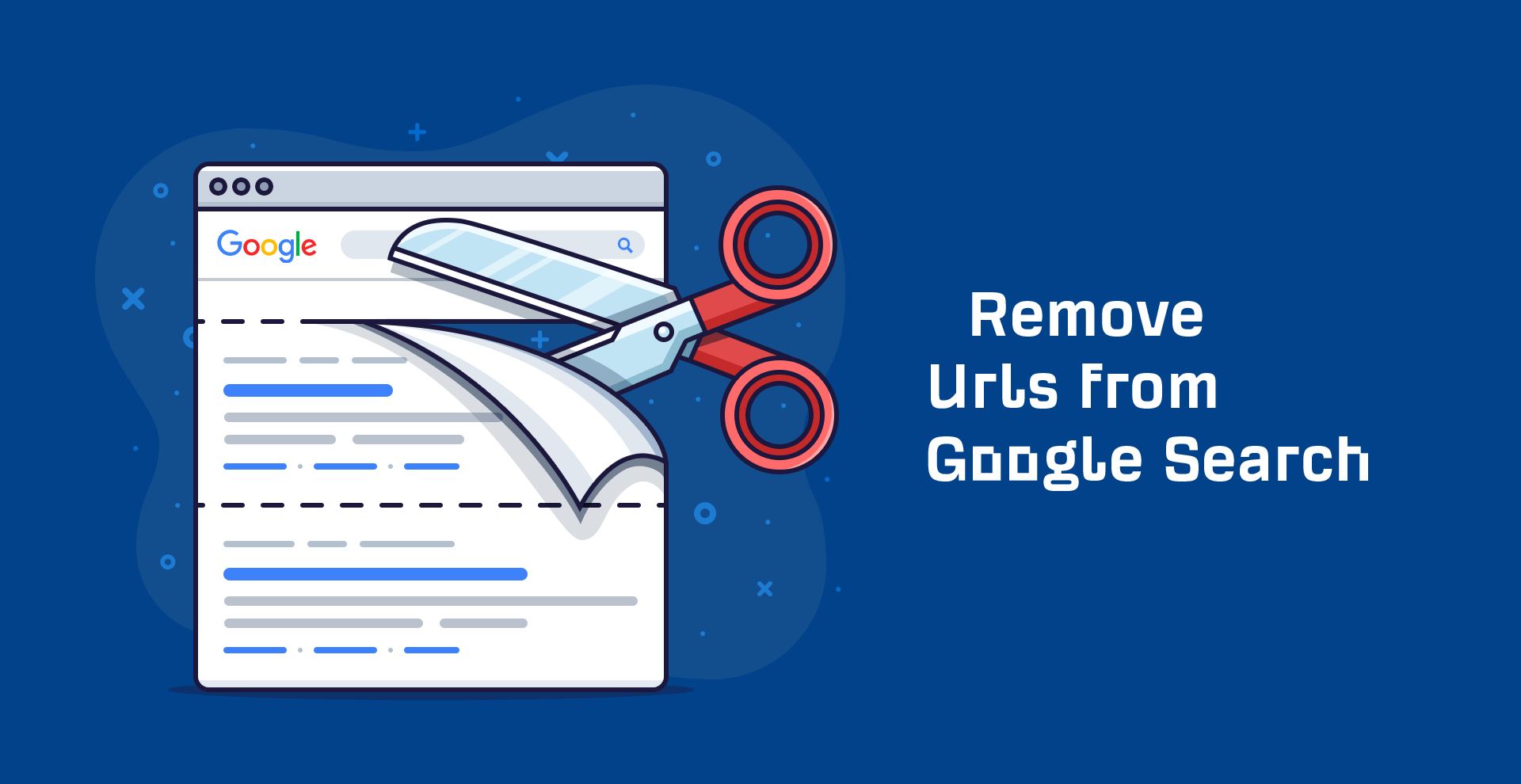
![How to Use LinkedIn for Business [2025 Guide]](https://technaseer.com/wp-content/uploads/2025/02/download-300x156.png)
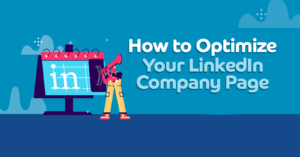
![How to Build a LinkedIn Marketing Strategy [Free Template]](https://technaseer.com/wp-content/uploads/2025/02/1696446402112-300x169.jpeg)