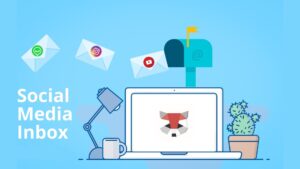Knowing your WordPress version is crucial for security, compatibility, and update purposes as WordPress powers over 40% of websites globally, making it the most popular content management system (CMS) today.
With regular updates and a vast community, WordPress continually evolves, offering improved security, functionality, and design options. For anyone running a WordPress site, staying informed about your site’s WordPress version is essential.
This guide will walk you through not only how to check your WordPress version but also why it matters, what the latest version offers, and how to secure your site from unnecessary exposure.
Table of Contents
The Importance of Checking Your WordPress Version
Keeping track of your WordPress version is more than just a technical chore—it’s an essential practice for enhancing security, functionality, and performance on your site.
Each new release of WordPress brings with it a variety of benefits and improvements that can help keep your site running smoothly, securely, and efficiently.
- Security Patches: Updates often address vulnerabilities found in previous versions that hackers might exploit. An outdated WordPress site is a prime target for cyber threats, making these patches essential for protecting sensitive information and site integrity.
. - Enhanced Functionality: With each version, WordPress introduces new features and tools designed to improve usability, accessibility, and customization options. Staying updated ensures that you’re taking advantage of the latest features that can help elevate the user experience on your website.
. - Bug Fixes: Every update includes important fixes for bugs or issues reported by users, contributing to the stability of the CMS. This is crucial for maintaining a smooth and reliable website experience for your visitors.
. - Compatibility: Newer versions are optimized to work seamlessly with other software, including plugins, themes, and third-party integrations. Running an older WordPress version might lead to incompatibility issues, affecting your site’s functionality and potentially causing errors.
. - Performance Improvements: WordPress developers continually focus on enhancing the software’s performance, which makes your website faster. Improved speed is critical for user experience, reduces bounce rates, and has a positive impact on SEO, helping your site rank better on search engines.
.
How to Check Your WordPress Version
Whether you’re performing routine maintenance, troubleshooting a plugin compatibility issue, or simply wanting to stay informed, checking your WordPress version is easy. Below are five ways to check which version of WordPress you’re using:
1. Check Your WordPress Administrator Dashboard
The WordPress dashboard is often the quickest and simplest place to find the version you’re running. To do this:
- Log in to your WordPress admin area.
- Scroll down to the bottom right corner of the Dashboard page.
- Here, you’ll find a note indicating the WordPress version currently installed.
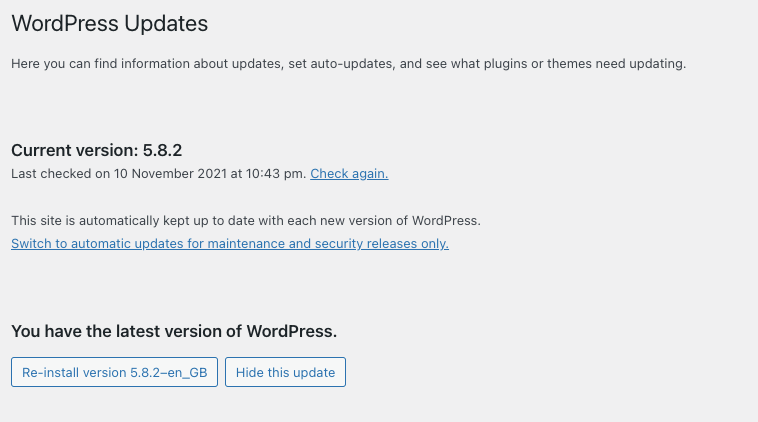
Alternatively, some themes and plugins place a version number directly on the main dashboard screen.
2. Search the Web Page Source Code
Viewing the HTML source code of your website’s homepage can reveal the WordPress version in use. Here’s how:
- Visit the homepage of your WordPress website.
- Right-click on the page and select “View Page Source” (this might be labeled differently depending on your browser).
- Use the search function (usually
Ctrl+ForCmd+F) to search for “WordPress”. You should see a line with a tag likemeta name="generator" content="WordPress 5.x.x", which indicates your current WordPress version.
Note: This option only works if your WordPress version is visible in the source code, as it can be hidden by plugins or custom configurations.
3. Search the Website RSS Feed
WordPress sites usually generate an RSS feed, which can sometimes contain version information. Here’s how you can check:
- Go to your website’s RSS feed by typing
https://yoursite.com/feed/. - Once you see the XML file, use the search function (Ctrl+F or Cmd+F) to find “generator”. This should lead you to a tag containing the version number.
Note: Like source code, this information might not always be available if it’s been hidden for security reasons.
4. Check version.php via cPanel or FTP
For advanced users or those with cPanel or FTP access, checking the WordPress version via the version.php file can provide definitive information. Follow these steps:
- Log into your cPanel or use an FTP client (such as FileZilla).
- Navigate to the directory where your WordPress installation is located.
- Open the
wp-includesfolder and locate theversion.phpfile. - Open the file in a text editor, and look for the line that starts with
$wp_version. This line will show the WordPress version number.
5. Check the readme.html File
Another straightforward way to find your WordPress version is by accessing the readme.html file, if it hasn’t been deleted. This file often contains the WordPress version number. To check:
- Go to
https://yoursite.com/readme.html. - If the file is still accessible, open it in your browser. You should see the WordPress version listed near the top of the file.
Note: Deleting this file is recommended for security reasons, as it can expose information about your WordPress version to potential hackers.
Which Version of WordPress Should I Have?
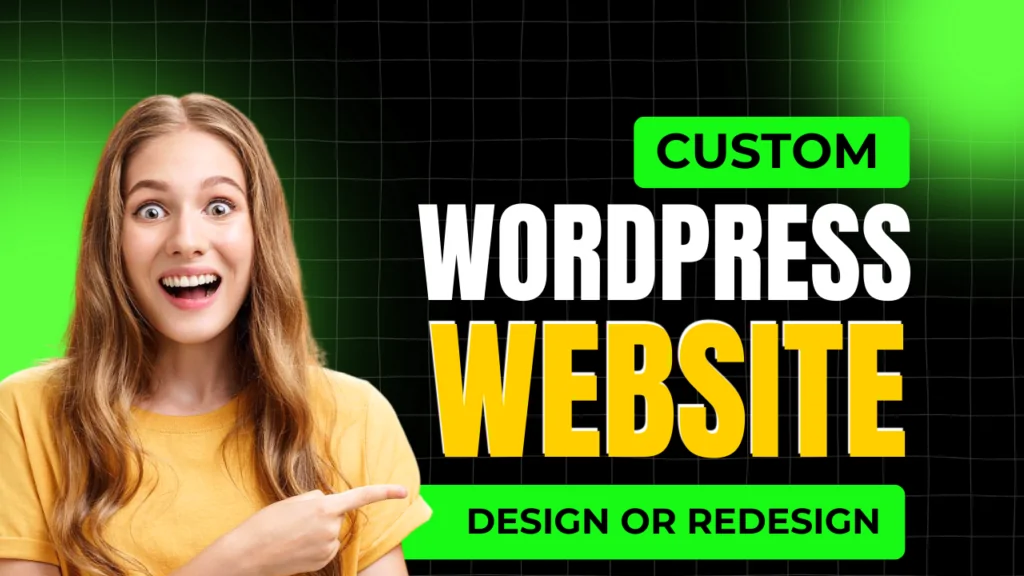
As a general rule, you should always aim to have the latest stable version of WordPress installed. WordPress releases major updates every few months, and minor updates are often rolled out to patch security vulnerabilities, fix bugs, and enhance functionality.
Keeping your site updated ensures you benefit from the latest features and improvements, which are essential for both security and user experience. Here are some key points to keep in mind:
- The Latest Stable Version: Installing the latest stable version is critical for maintaining optimal security and performance.
The WordPress community rigorously tests these releases to ensure they are reliable, stable, and compatible with most widely used plugins and themes. This helps in minimizing disruptions and improving overall user satisfaction.
. - Long-Term Support Versions: WordPress doesn’t typically offer long-term support (LTS) versions like some other software platforms. However, some hosting providers may support older versions for extended periods as a convenience to users.
Despite this, relying on outdated versions increases the likelihood of security vulnerabilities and may lead to compatibility issues with modern plugins and themes.
. - Testing on a Staging Site: If you’re unsure about upgrading immediately, it’s highly advisable to test the latest version on a staging site first.
This setup allows you to verify compatibility with your existing themes, plugins, and customizations without affecting your live site, helping prevent unexpected issues.
. - Update Regularly: WordPress sites should be updated as soon as possible to prevent security vulnerabilities from becoming threats.
Frequent updates also ensure you’re using the best version of WordPress for site speed, SEO, and overall performance, keeping your site resilient and well-optimized.
.
Why Check the Version of Your WordPress?
Regularly checking your WordPress version allows you to stay informed about security risks, potential compatibility issues, and new features that can enhance your site.
By staying aware of your version, you’re not only protecting your site but also maximizing its functionality and performance. Here’s a more detailed look at why you should periodically check your WordPress version:
1) Security Reasons: Older WordPress versions are more susceptible to attacks. Hackers often target vulnerabilities in outdated software, and regularly checking and updating your WordPress version ensures you’re protected with the latest security patches and improvements that address these vulnerabilities.
2) Compatibility Issues: Many plugins and themes require specific WordPress versions to function correctly. By checking your version and keeping it current, you stay compatible with the latest and most secure versions of these tools, ensuring a seamless experience for your users.
3) Performance Enhancements: New WordPress versions frequently include optimizations that boost site performance. These updates help make your site faster, more efficient, and more responsive, which can significantly improve the user experience.
4) Access to New Features: Each new release of WordPress brings fresh features and improvements, which can provide more customization options and functionality to enhance your site’s overall appeal and usability.
5) SEO Benefits: Keeping WordPress updated positively impacts your SEO efforts, as faster, more secure sites tend to rank higher in search engine results. By staying current, you make your site more attractive to search engines and, ultimately, to visitors.
How to Remove Version Info From WordPress
By default, WordPress displays the version number in various locations, which can expose your site to potential security threats.
Publicly displaying the version can make your site more vulnerable, as attackers might target known vulnerabilities in specific WordPress versions. Removing this information can reduce the risk of targeted attacks on your site, improving its security. Here’s how you can do it:
Using a Security Plugin: Security plugins like Wordfence and Sucuri offer built-in options to hide your WordPress version. In addition to hiding version details, these plugins provide extra layers of security, such as firewalls, malware scanning, and intrusion detection.
.
Add Code to functions.php: If you’re comfortable editing code, add the following line to your theme’s functions.php file:
remove_action('wp_head', 'wp_generator');
This code removes the WordPress version number from the site’s meta tags, making it less visible to outsiders who might otherwise view it in the source code.
Edit Your RSS Feed: To remove version info from your RSS feed, add this code snippet to functions.php:
function remove_wp_version_rss() {
return '';
}
add_filter('the_generator', 'remove_wp_version_rss');
This will prevent the RSS feed from displaying the WordPress version.
Disable the readme.html File: The readme.html file, found in your WordPress root directory, often contains version information that could be useful to hackers. Delete or rename this file to prevent it from being publicly accessible.
Keep Your WordPress Up to Date
WordPress updates are essential to a secure and functional website. While some users may worry about plugin compatibility, most reputable plugins are regularly updated to work with the latest WordPress versions. Here are a few best practices to ensure your site stays up to date without issues:
- Backup Regularly: Before performing any update, create a full backup of your site, including the database and files. This ensures that you can revert to the previous state if anything goes wrong.
- Enable Automatic Updates: WordPress has an automatic update feature that ensures your site is always running the latest minor version updates. This feature can be enabled in the WordPress dashboard or through hosting settings.
- Monitor Plugin and Theme Updates: Updating WordPress is only part of the process. Ensure your plugins and themes are also updated to prevent compatibility and security issues.
- Use a Staging Site: A staging environment allows you to test updates and changes without affecting the live site. Many hosting providers offer one-click staging environments that make testing new versions easy.
- Review Update Logs: WordPress provides a changelog with every update, detailing the changes made. Reviewing these logs can give you insights into what’s new, what’s fixed, and what might need your attention.
By regularly checking, updating, and securing your WordPress version, you can create a more stable, faster, and safer website experience for both you and your visitors.
With this comprehensive guide, you’ll be well-equipped to handle updates, manage security, and maintain a smoothly operating WordPress site.
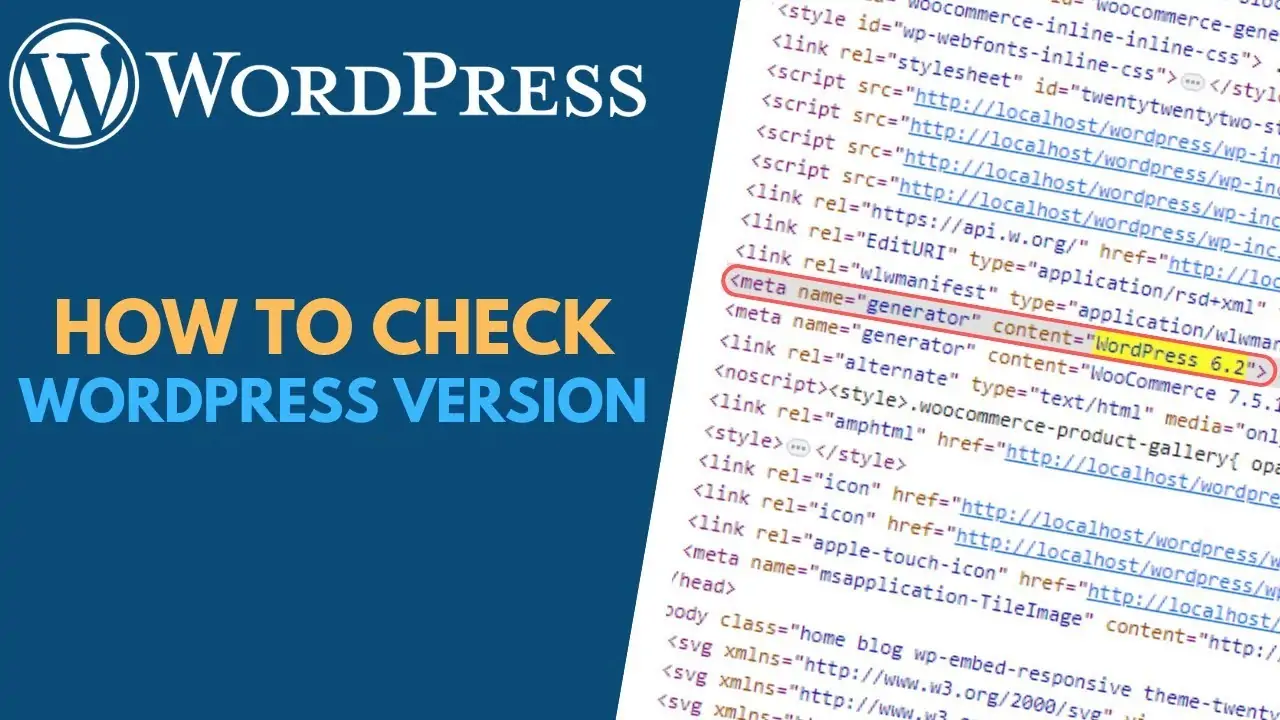
![How to Use LinkedIn for Business [2025 Guide]](https://technaseer.com/wp-content/uploads/2025/02/download-300x156.png)
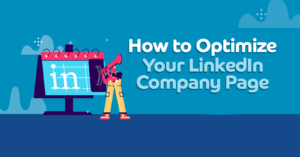
![How to Build a LinkedIn Marketing Strategy [Free Template]](https://technaseer.com/wp-content/uploads/2025/02/1696446402112-300x169.jpeg)